The Visit History is a follow-up of the sales representatives’ visit records, found under Sales Tracking.
Filter by the search parameters you want to view, such as date, chain, district, etc., and click Search.
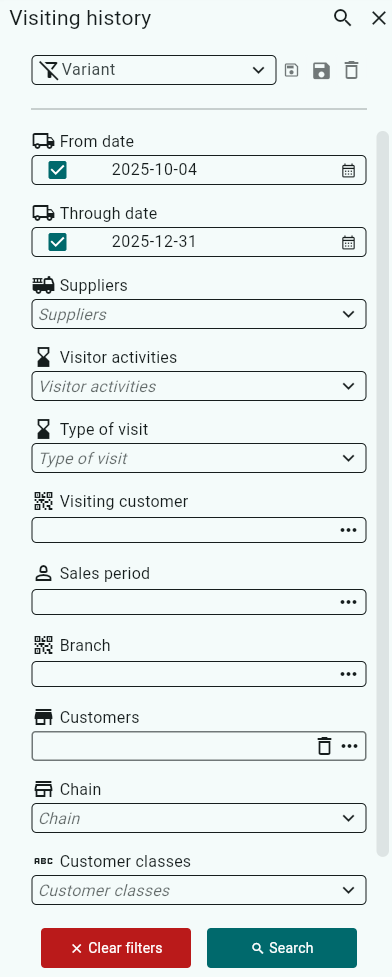
The search takes you to the tab “Visited Customers,summary.”
Visited Customers, Summary: Displays all visited customers summarized for the selected period.
If you prefer to view your search parameters in a different visit report, you can navigate to one of the other tabs on the right.
- Visited Customers, Detailed: Displays all visited customers for the selected period.
- Planned and Visited Customers: Displays all planned and visited customers for the selected period.
- Unvisited Customers: Displays customers that the sales representatives (both main and secondary) have not visited during the selected period.
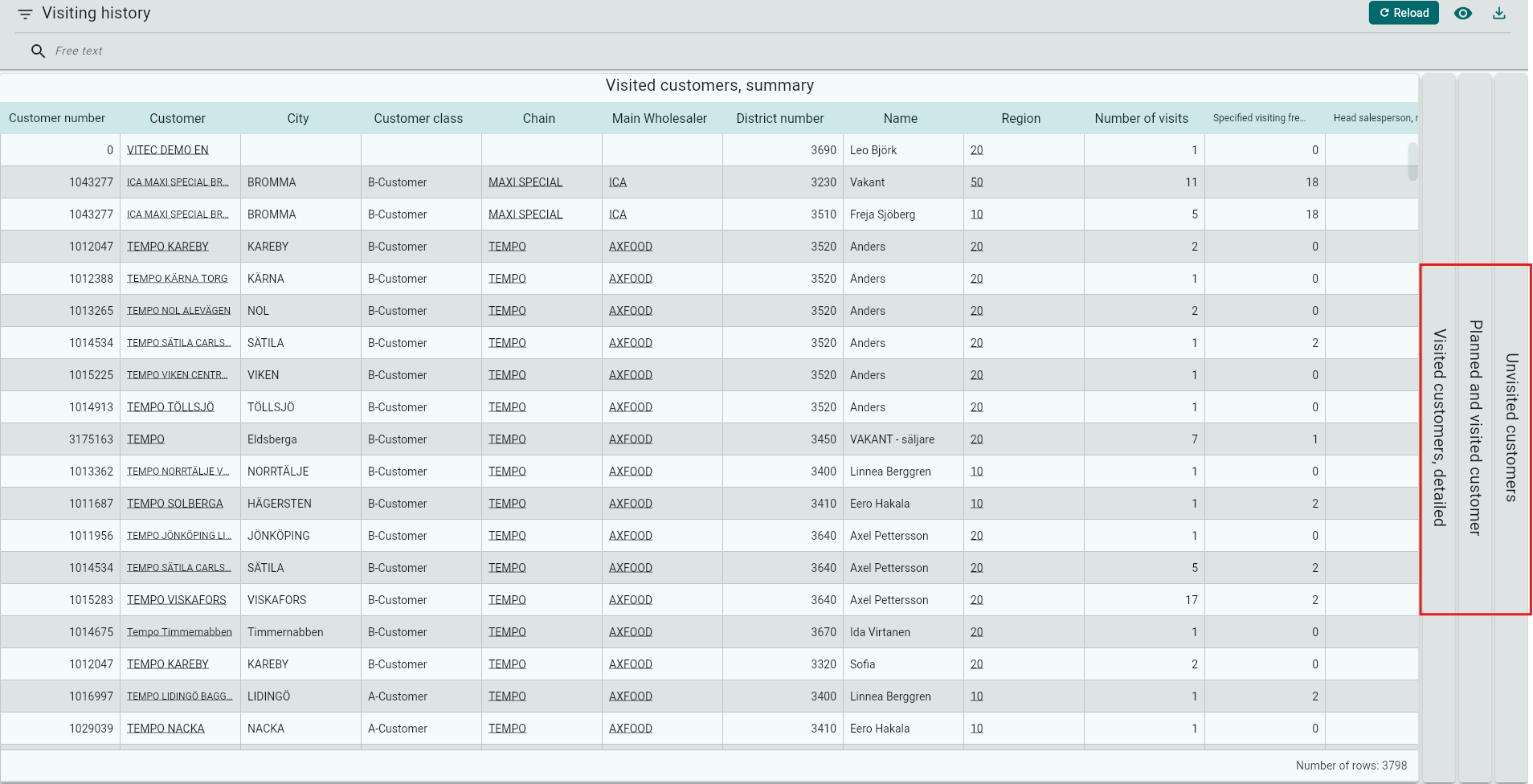
Under Free Text, you can quickly find specific visits within your search results by typing what you want to see, for example, a chain name.

Click the Download button if you want to export the search results to an Excel file.

Using the Field Selector, you can easily hide fields you do not want to see.
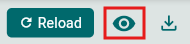

If you want to save your specified search parameters for future use, you can save a variant.
Enter a name in the Variant field.
Click Save.
Save the variant for yourself only.
Save for everyone if you want all Back Office users to have access to the variant.
The next time you open the visit history, your variant will be saved in the list.
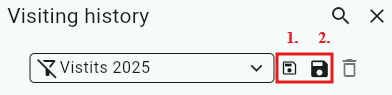
Was this article helpful?
That’s Great!
Thank you for your feedback
Sorry! We couldn't be helpful
Thank you for your feedback
Feedback sent
We appreciate your effort and will try to fix the article